Oauth Providers¶
You might have already browsed the guide on social sign in. They are in fact convenience wrapper to the more general “Oauth providers” class. It works in a very similar fashion and can even prove more convenient.
R Package¶
First, instantiate the authentication from FirebaseOauthProviders, then define the provider you want to use with set_provider, finally launch whenever you want.
Below we have the authentication launch at the click of a button. We provide Microsoft by simply setting microsoft.com as provider. All that is needed to change to say Yahoo! is to change the provider to yahoo.com for instance.
library(shiny)
library(firebase)
ui <- fluidPage(
useFirebase(),
actionButton("signin", "Sign in with Microsoft", icon = icon("microsoft")),
plotOutput("plot")
)
server <- function(input, output, session){
f <- FirebaseOauthProviders$
new()$
set_provider("microsoft.com")
observeEvent(input$signin, {
f$launch()
})
output$plot <- renderPlot({
f$req_sign_in()
plot(cars)
})
}
shinyApp(ui, server)
Console Setup¶
The R-side of things is rather easy so here we briefly explain how to integrate those oauth providers with the Firebase console.
Yahoo¶
For Yahoo it is fairly straightforward. Open you console under “Sign-in method” tab and enable Yahoo! as show below.
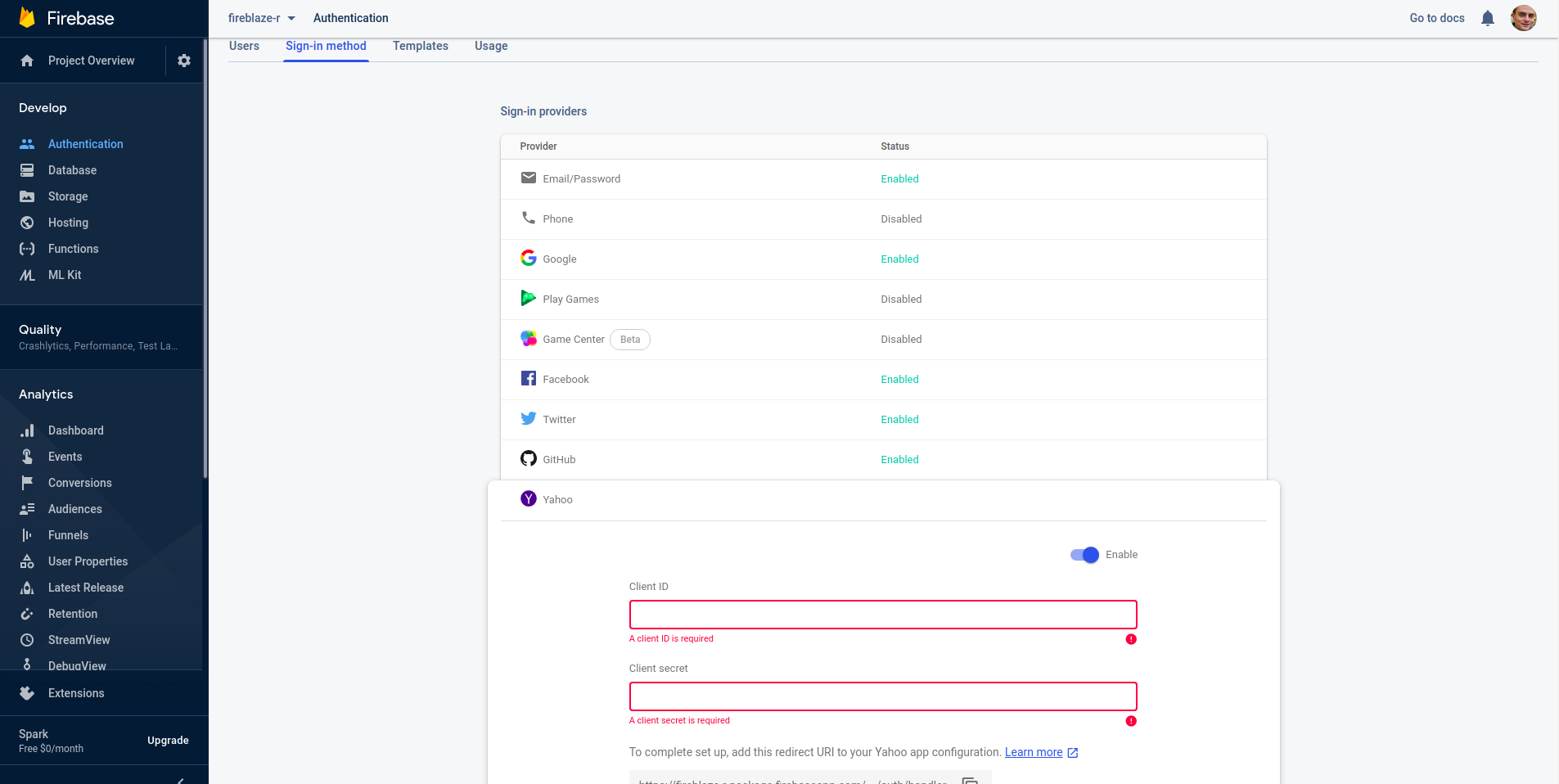
To get the necessary app ID and app secret visit this link and create an app
Redirect URL
Make sure you enter the “Redirect URI(s)” given to you by Firebase which resembles
https://my-application.firebaseapp.com/__/auth/handler
and tick the OpenID Connect Permissions at the bottom.
On the resulting screen copy the app ID and secret to your Firebase console.
Microsoft¶
Authenticating via Microsoft is handled by Microsoft Azure, create a free account if you do not have one the:
- Visit the portal
- Search and select “Azure Active Directory”
- In the left sidebar under “Manage” select “App registrations”
- Then click New registrations
- Under API permissions give “User.Read” permissions to Microsoft Graph API.
- Under “Redirect URI” select “Web” and place the redirect URL given by Firebase
- Once created, on the “overview” screen copy the “Application (client) ID” to Firebase (find it within the firebase console under microsoft Sign-in method )
- Then visit “Certificates & secrets” in the sidebar
- Create a “New client secret” and copy it (watch out you need to copy the “Value” not the “Secret ID” field) to Firebase (within the firebase console microsoft Sign-in method under “Application secret”)
Once this done give Microsoft 2 minutes to sync before trying the authentication.