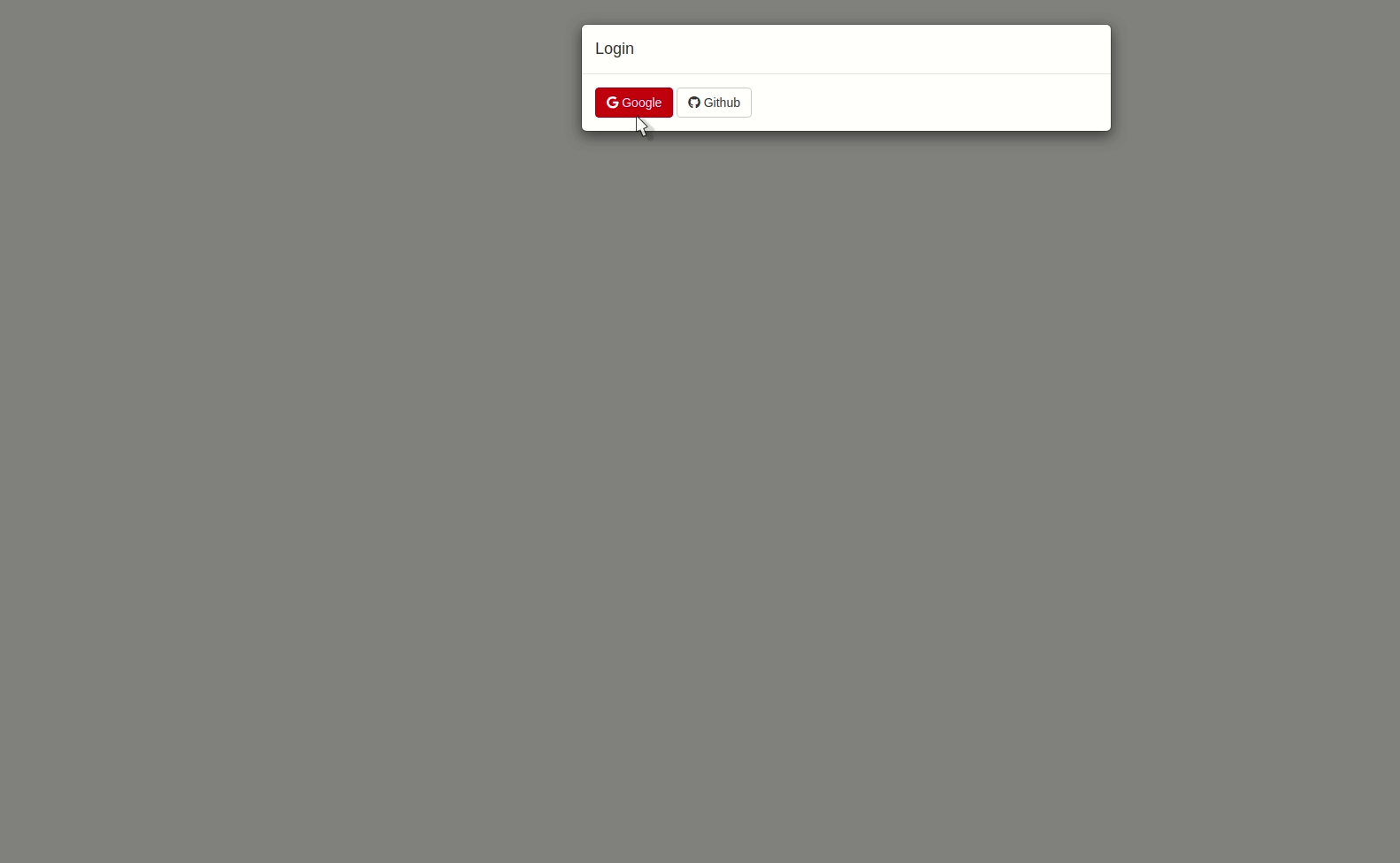Social¶
Google Firebase integrates nicely with multiple social sites so users can easily login via:
- Github
Console¶
First, these need to be setup in the Firebase console. If you followed the get started guide you should already have enabled Google. Now we’ll setup Github!
- Head over to the Firebase console
- Go to your project
- Open the “Authentication” in the top left
- Visit the second tab “Sign-in method”
- Select “Github”
This should present you with the screen below.
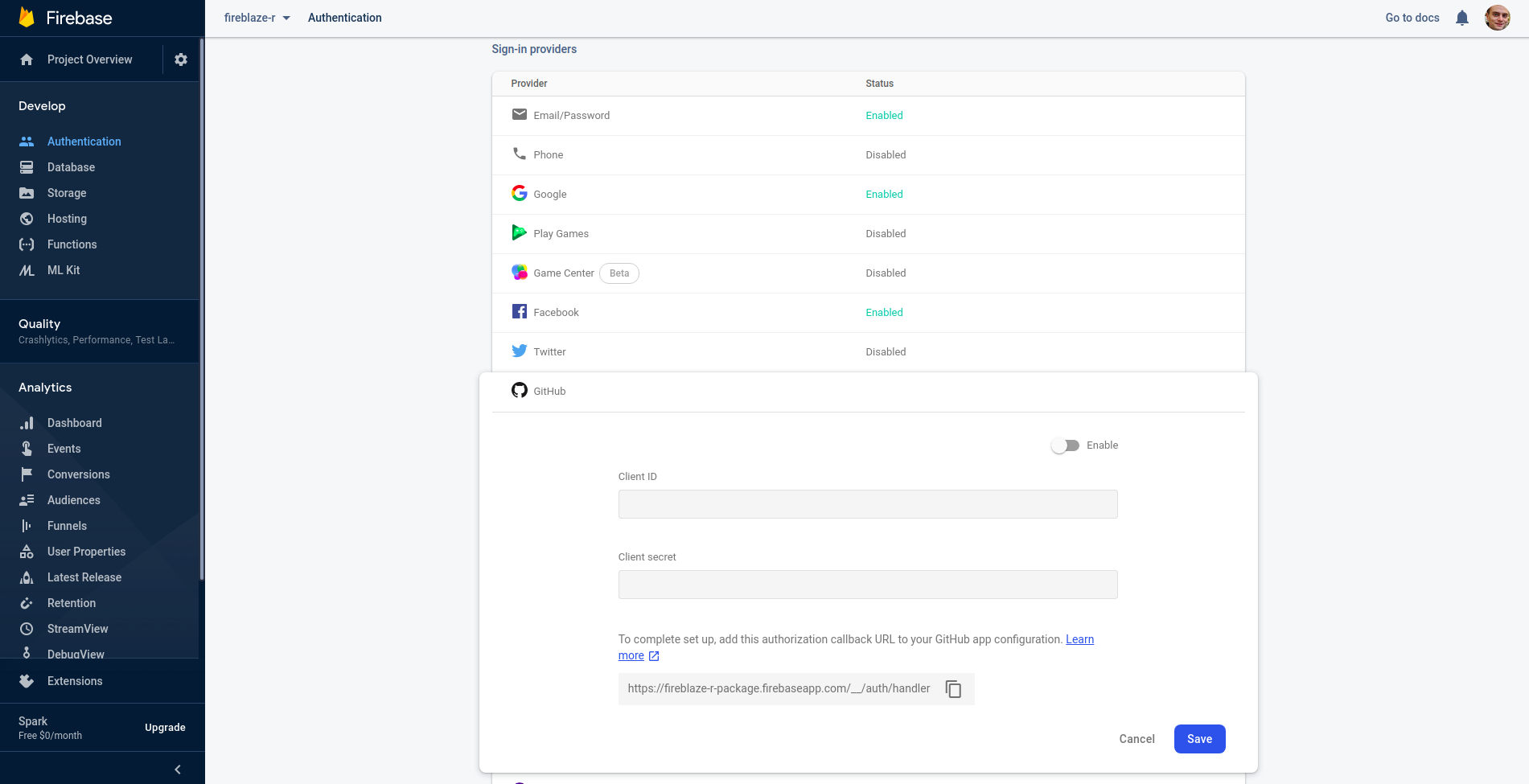
It prompts you to enable it and enter your app id and app secret; notice the redirect url at the bottom of that box. These are taken from a Github OAuth application: follow this link to create yours and fill in the form.
Callback URL
Make sure you enter the “Authorization callback URL” given to you
by Firebase which resembles
https://my-application.firebaseapp.com/__/auth/handler
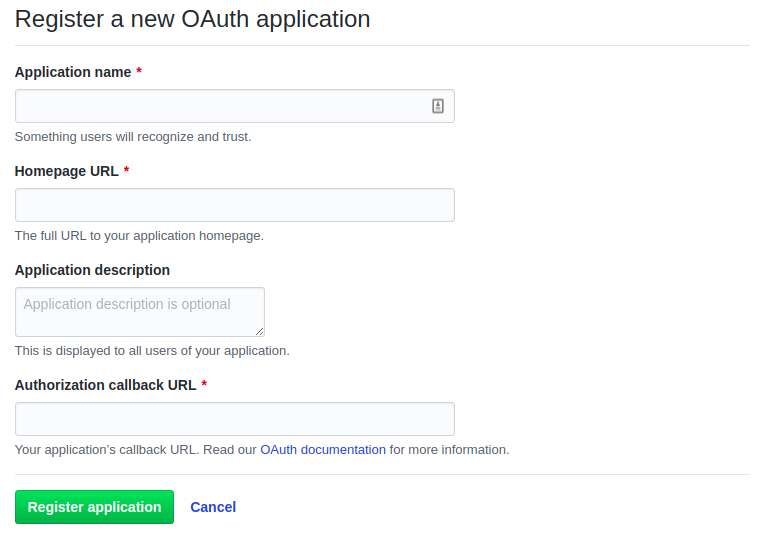
Package¶
Once setup in the Firebase console you can use those social services in your shiny app. Let’s create a basic shiny app that prompts the user to login on load; we’ll provide . Remember to import the dependencies in the UI with useFirebase.
library(shiny)
library(firebase)
# define signin
signin <- modalDialog(
title = "Login",
actionButton("google", "Google", icon = icon("google"), class = "btn-danger"),
actionButton("github", "Github", icon = icon("github")),
footer = NULL
)
ui <- fluidPage(
useFirebase() # import dependencies
)
server <- function(input, output) {
showModal(signin)
}
shinyApp(ui, server)
We are then going to initialise the authentication from the FirebaseSocial object.
library(shiny)
library(firebase)
# define signin
signin <- modalDialog(
title = "Login",
actionButton("google", "Google", icon = icon("google"), class = "btn-danger"),
actionButton("github", "Github", icon = icon("github")),
footer = NULL
)
ui <- fluidPage(
useFirebase()
)
server <- function(input, output) {
showModal(signin)
f <- FirebaseSocial$new()
}
shinyApp(ui, server)
Finally, we can bind our buttons to actual sign in triggers. We do so with the different launch_* methods.
library(shiny)
library(firebase)
# define signin
signin <- modalDialog(
title = "Login",
actionButton("google", "Google", icon = icon("google"), class = "btn-danger"),
actionButton("github", "Github", icon = icon("github")),
footer = NULL
)
ui <- fluidPage(
useFirebase()
)
server <- function(input, output) {
showModal(signin)
f <- FirebaseSocial$new()
observeEvent(input$google, {
f$launch_google()
})
observeEvent(input$github, {
f$launch_github()
})
}
shinyApp(ui, server)
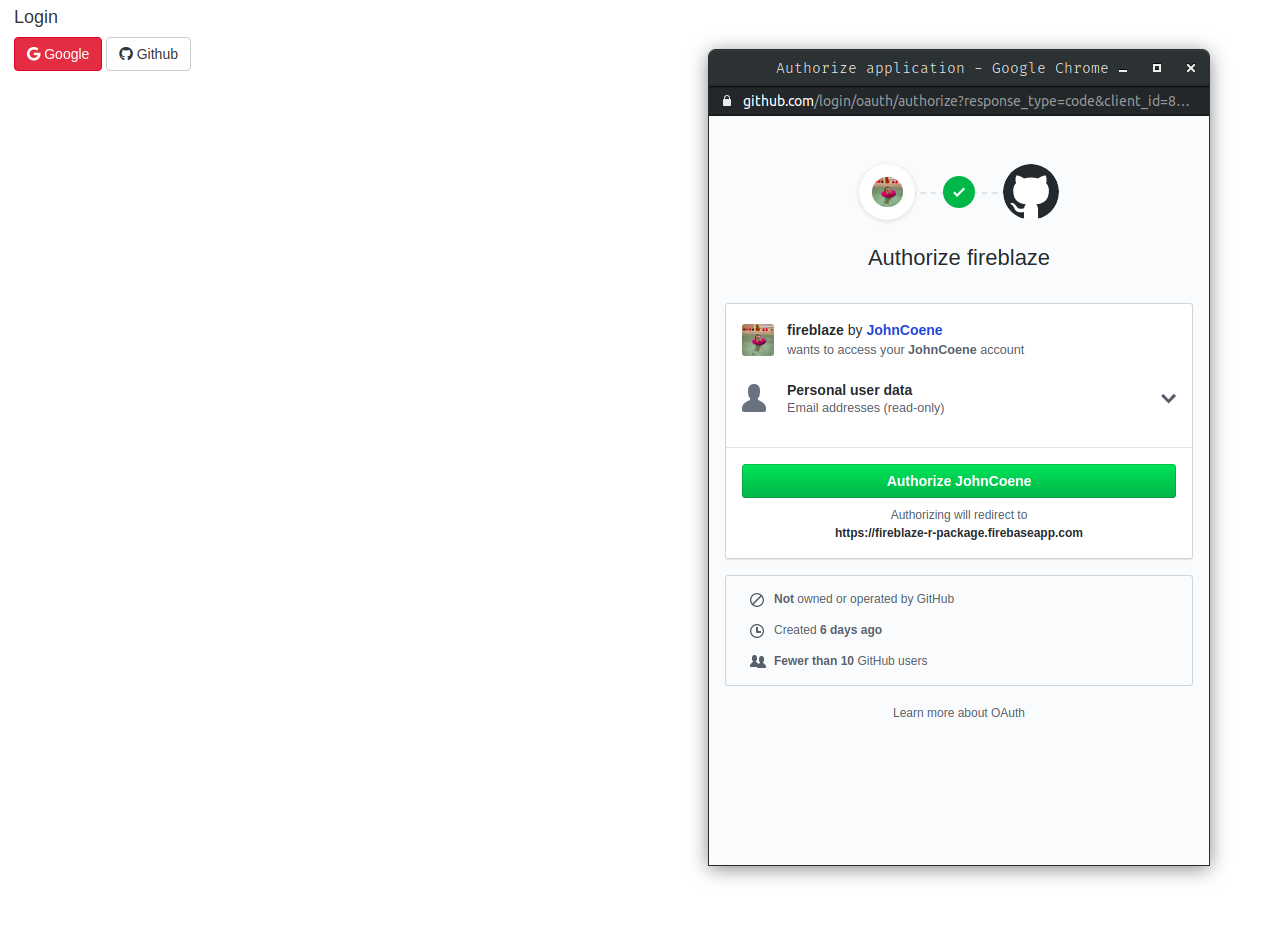
Then again, we use the method req_sign_in to indicate observers and output that require the user to be logged in. Below we use the latter to remove the modal and display a plot.
library(shiny)
library(firebase)
# define signin
signin <- modalDialog(
title = "Login",
actionButton("google", "Google", icon = icon("google"), class = "btn-danger"),
actionButton("github", "Github", icon = icon("github")),
footer = NULL
)
ui <- fluidPage(
useFirebase(),
plotOutput("plot")
)
server <- function(input, output) {
showModal(signin)
f <- FirebaseSocial$new()
observeEvent(input$google, {
f$launch_google()
})
observeEvent(input$github, {
f$launch_github()
})
observe({
f$req_sign_in()
removeModal()
})
output$plot <- renderPlot({
f$req_sign_in()
plot(cars)
})
}
shinyApp(ui, server)