Pre-built UI¶
The easiest way to provide Shiny authentication with {firebase} is probably using the prebuilt UI put together by Google itself.
We first configure the UI to include the sign-in services we want to enable, we launch the authentication service (together with the UI), then observe the user’s interactions with the UI; sign-up success or failure.
Persistence
There seems to be an issue with the persistence with the pre-built UI.
Introduction¶
To demonstrate we will build an application that allows users to sign-up/sign-in. The very thing we do is place useFirebase in the Shiny UI, making sure you also place firebaseUIContainer where
you want the pre-built UI to appear in your application.
This imports the necessary dependencies., without it nothing will work.
library(shiny)
library(firebase)
ui <- fluidPage(
useFirebase(), # import dependencies
firebaseUIContainer()
)
server <- function(input, output){}
shinyApp(ui, server)
Next we will instantiate the authentication service. We do so by calling the new method on the FirebaseUI object.
library(shiny)
library(firebase)
ui <- fluidPage(
useFirebase(), # import dependencies
firebaseUIContainer()
)
server <- function(input, output){
f <- FirebaseUI$new() # instantiate
}
shinyApp(ui, server)
Using that object f we just created we can configure our sign-up/sign-in options. There is but one mandatory setting; define the providers the user can use to sign-in. If you followed the get started guide you have already set-up the email and password as well as Google sign-in method. Let us configure these; set to TRUE the respective providers using the set_providers method.
library(shiny)
library(firebase)
ui <- fluidPage(
useFirebase(), # import dependencies
firebaseUIContainer()
)
server <- function(input, output){
f <- FirebaseUI$
new()$ # instantiate
set_providers( # define providers
email = TRUE,
google = TRUE
)
}
shinyApp(ui, server)
That is it for the mandatory options, you won’t be able to launch the authentication method if you have not set the providers, {firebase} will remind you to do so. Now the next thing to do is launch the authentication. You could bind that to a button or have it launched when the app loads, all up to you. We’ll go with the latter.
library(shiny)
library(firebase)
ui <- fluidPage(
useFirebase(), # import dependencies
firebaseUIContainer()
)
server <- function(input, output){
f <- FirebaseUI$
new()$ # instantiate
set_providers( # define providers
email = TRUE,
google = TRUE
)$
launch() # launch
}
shinyApp(ui, server)
Launch
Call the launch method only after the firebaseUIContainer
appears in the UI. This is important to know if you want the
pre-built UI to render in a modal, e.g.: make sure you call
showModal() before launch.
Now if you the app presents you with a login screen!
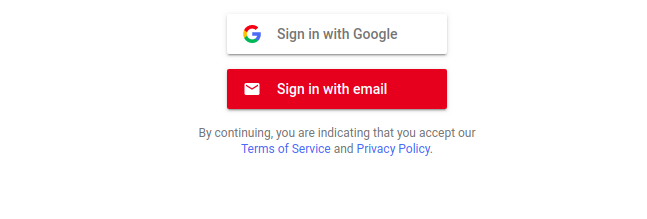
You can go ahead and login if you want to try but keep note of the following. Google Firebase manages very well the sign-up/sign-in process so that one barely sees the difference between creating an account and logging in. The first time you go through the process you create the account and are automatically signed in. If you want to test this process again, go to your Firebase console and delete yourself from the user list.
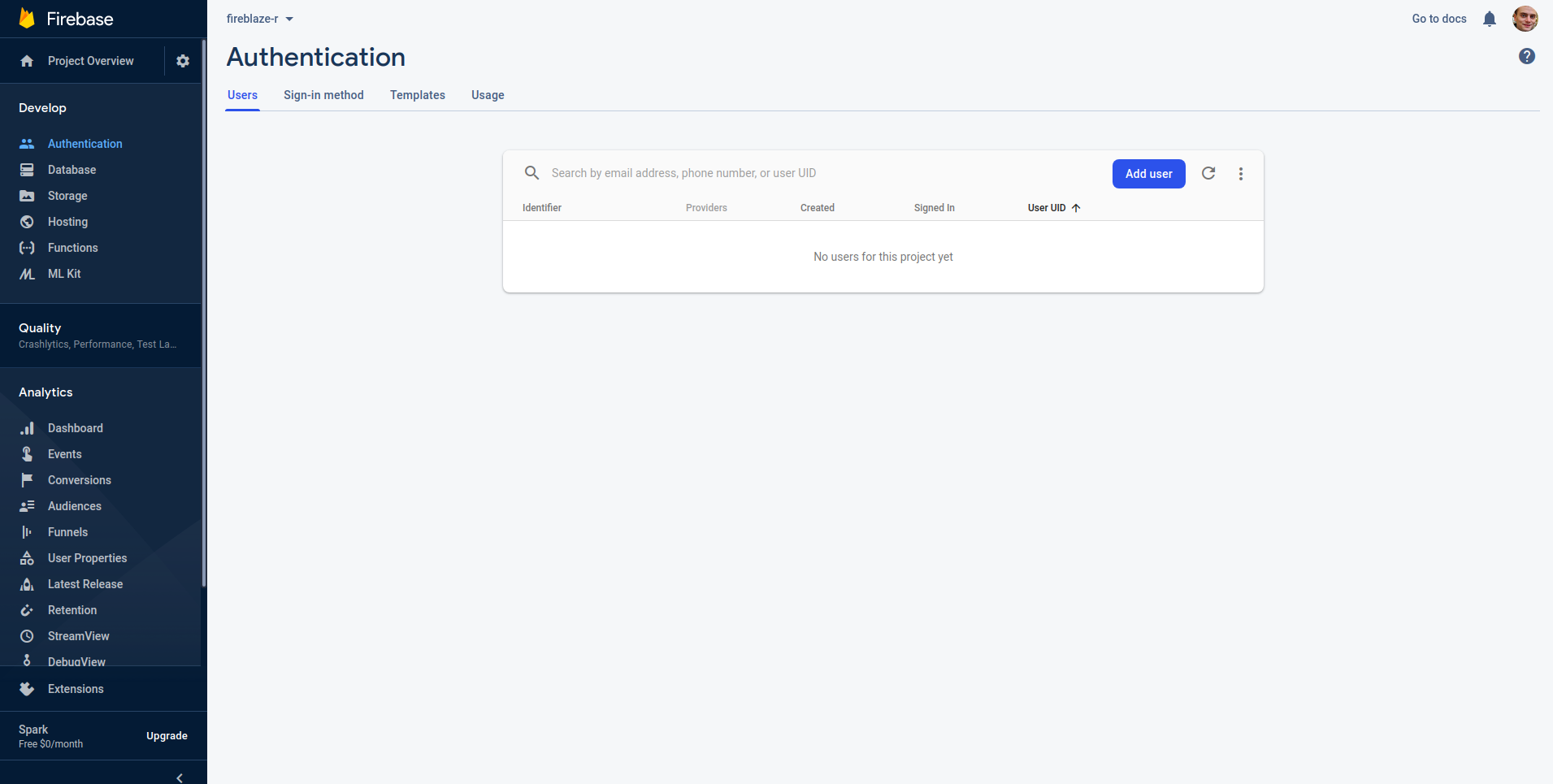
Notice the warning in the console; this should be fixed when deploying to prod.
#> Warning: Missing Terms of Service and/or Privacy policy URL, see `set_tos_url` and `set_privacy_policy_url` methods
You can then pick up details on the authentication (like name and email) using the method get_signed_in, which in fact behaves like an input.
Usage¶
Finally, we currently provide a sign-in method but we do not do anything with it. Generally, we will need to block of hide all or the parts of the app that requires sign-in. There are two ways to go about this, 1) an insecure way in which we hide the UI elements before the user signs in but the user could, with basic CSS, reveal those elements before signing in. 2) A more secure way in which one waits for the user to sign in to render certain elements.
The first happens UI-side and is very easy to implement, the second happens server-side.
UI¶
Rather straightforward but might not work for all elements. Use reqSignin to wrap UI elements that require sign in. Below we wrap some text and a plot, only signed in users can see them.
library(shiny)
library(firebase)
ui <- fluidPage(
useFirebase(), # import dependencies
firebaseUIContainer(),
reqSignin(
h4("VIP plot below"),
plotOutput("plot")
)
)
server <- function(input, output){
f <- FirebaseUI$
new()$ # instantiate
set_providers( # define providers
email = TRUE,
google = TRUE
)$
launch() # launch
output$plot <- renderPlot({
plot(cars)
})
}
shinyApp(ui, server)
Server¶
Server-side you can either manually check that the user has signed in with the is_signed_in method, which returns TRUE if a user is signed in and FALSE otherwise. Or you can use the convenient req_sign_in in your outputs make sign in required for them.
library(shiny)
library(firebase)
ui <- fluidPage(
useFirebase(), # import dependencies
firebaseUIContainer(),
plotOutput("plot")
)
server <- function(input, output){
f <- FirebaseUI$
new()$ # instantiate
set_providers( # define providers
email = TRUE,
google = TRUE
)$
launch() # launch
output$plot <- renderPlot({
f$req_sign_in() # require sign in
plot(cars)
})
}
shinyApp(ui, server)